ownCloud Tutorial Part 2: Configure custom URL and HTTP port
Overview
Configure a custom url and http port
In this chapter we'll discuss how to configure Apache web server to redirect the homepage from http://owncloud_ip/owncloud/ to http://owncloud_ip:custom_port.
In this example we are going to be using the IP address 192.168.0.105 and tcp port 8080 (http://192.168.0.105:8080).
Configure httpd to listen on port 8080
Backup the current /etc/httpd/conf/httpd.conf and change Listen 80 to Listen 192.168.0.105:8080.
1cd /etc/httpd/conf/ && cp -p httpd.conf httpd.conf.bck && sed -i 's/^Listen 80$/Listen 192.168.0.105:8080/' httpd.conf
Save and close the file.
Create a VirtualHost to redirect the homepage
Paste the following on your terminal as root in order to create the VirtualHost:
1vhost="/etc/httpd/conf.d/owncloud.conf"
2/bin/cat <<EOF >$vhost
3<VirtualHost 192.168.0.105:8080>
4 ServerName owncloud.mylab.local
5 DocumentRoot /var/www/html/owncloud
6 ErrorLog logs/owncloud_error_log
7 CustomLog logs/owncloud_access_log combined
8</VirtualHost>
9EOF
You may want to check if the syntax of the configuration is correct with the following command:
1apachectl configtest
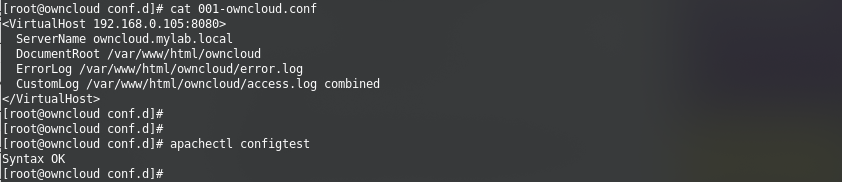
Now restart Apache to make these changes take effect.
1systemctl restart httpd
Allow port 8080 through the Firewall
1firewall-cmd --permanent --zone=public --add-port=8080/tcp
2firewall-cmd --reload
Now you should be able to access your ownCloud server pointing your browser to http://owncloud_ip:8080
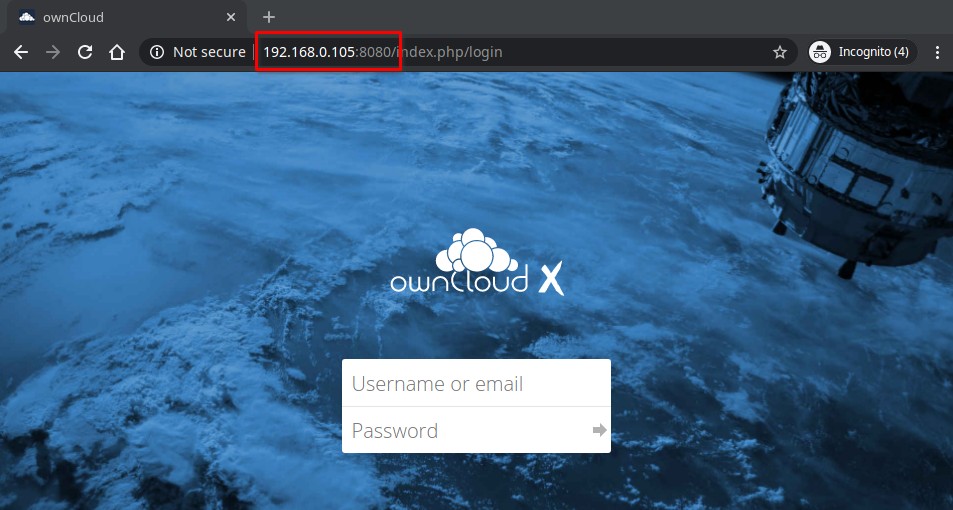
See Also
- ownCloud Tutorial Part 1: Install & configure the ownCloud Server
- Active Directory authentication on Centos 7
- Install TFTP Server on Centos 6
comments powered by Disqus